Track Assigned Activities
Once a user has been assigned an activity, the progress of the activity can be tracked on an Organization, Team, or User level.
Also, progress made by each user for a selected learning path can also be tracked.
Also, progress made by each user for a selected learning path can also be tracked.
For Organization or Team
For User
By Learning Path
For Organization or Team
Step 1: Navigate to the Orgs tab or Teams tab and click on the Details button next to the organization or team to which you would like to track an activity.
Step 2: Click on the Track Progress button under the Training Activities tab on the Orgs page.
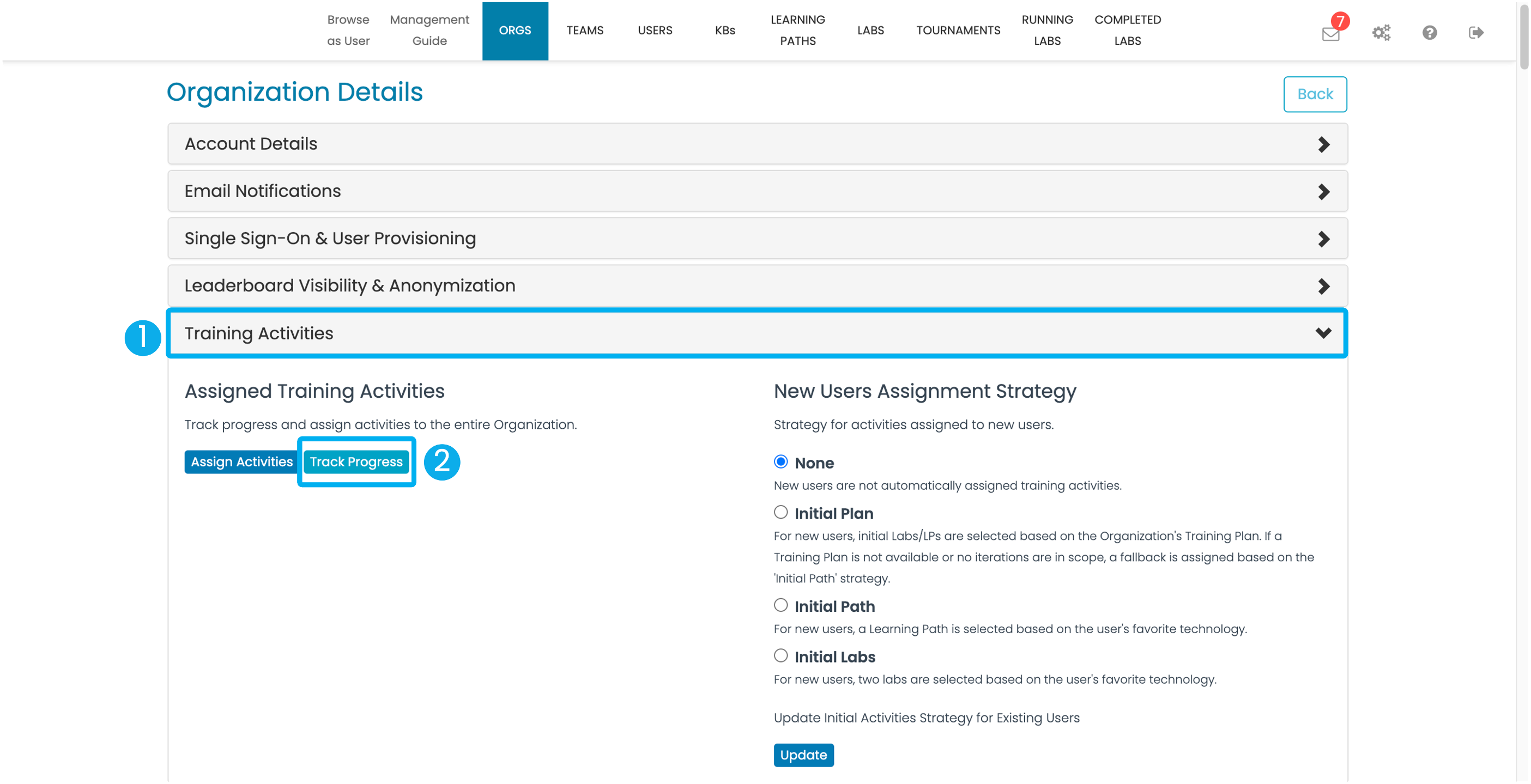
Scroll down in the Teams tab and click the Track Progress button.
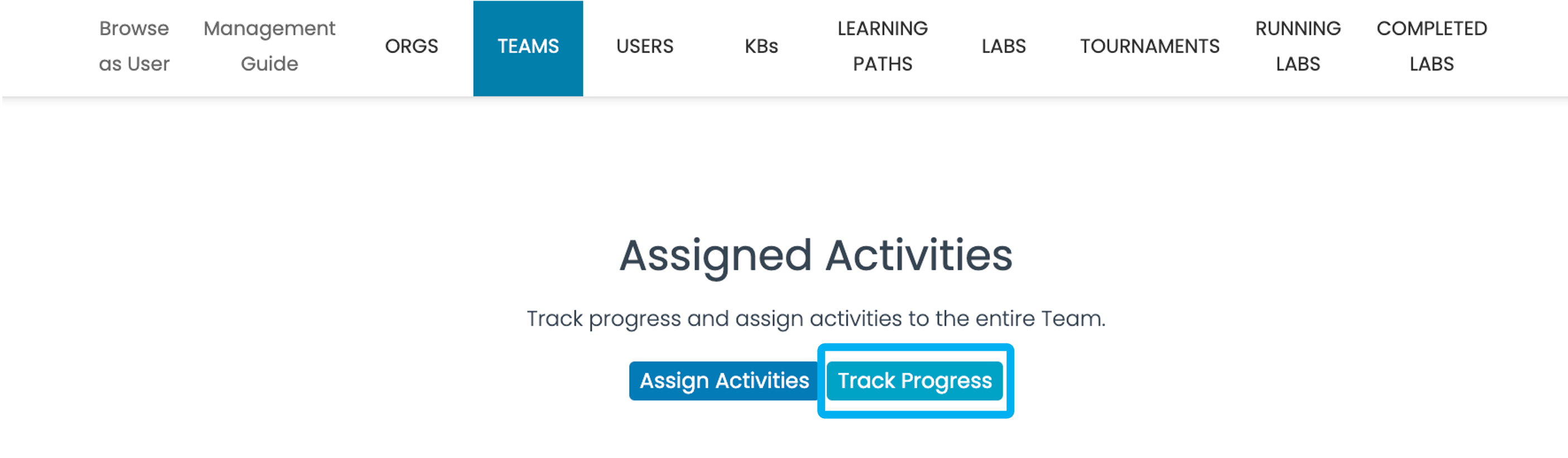
Step 3: A modal window will appear with the details of all the users within that organization/team, along with their current progress.
- You can toggle the switch in the top-left corner of the modal window to display the Assignment Type which lists activities assigned either to an individual or collectively to a group of users called a collation. You would also notice that the column headers change to represent the number of users to whom the activity is assigned when toggled to Assignment Type Collation.
- Furthermore you can also filter by all activities or just those that are pending by toggling the Assignment Status.
 Note: You have to change the Assignment Type from Collation to Individual by toggling the switch to search by email ID.
Note: You have to change the Assignment Type from Collation to Individual by toggling the switch to search by email ID.
- You can also search for activities by typing the email ID of the user, the name of the learning path, or the name of the technology in the search box.
- At the rightmost column, you have two buttons: Edit Date and Remove for each activity. Which provides the option to update the completion due date assigned to an activity or remove that activity entirely. These actions are applied to the collation to which that activity was assigned. When the Assignment Type is toggled to Individual, the Edit Date and Remove buttons are still available. But this time, the update and removed actions are applied only to an individual user.
- If you would like to download the organizations/teams progress report, you can do so by clicking on the Download Report button on the bottom right corner of the modal window.
 Important: You can remove an activity assigned to an individual user who was part of a collaboration. But if you decide to change the completion due date for an individual user belonging to a collation, then that user will be removed from the existing collation and placed in a separate collation.
Important: You can remove an activity assigned to an individual user who was part of a collaboration. But if you decide to change the completion due date for an individual user belonging to a collation, then that user will be removed from the existing collation and placed in a separate collation.

 Note: You have to change the Assignment Type from Collation to Individual by toggling the switch to search by email ID.
Note: You have to change the Assignment Type from Collation to Individual by toggling the switch to search by email ID.
Important: You can remove an activity assigned to an individual user who was part of a collaboration. But if you decide to change the completion due date for an individual user belonging to a collation, then that user will be removed from the existing collation and placed in a separate collation.
For User
Step 1: Navigate to the Users tab and click on the Details button.
Step 2: Scroll down to the end of the page. Under the Assigned Activities section, you can view the user's current progress. You can toggle the switch on the left of the page to display completed activities.
You can also edit the expiry date of the assigned activities by clicking the Edit button and also delete the assigned activities by clicking the Remove button.
By Learning Path
The previous reports provides details of progress for the entire organization, whereas this report provides the progress made by each user for a selected learning path.
Step 1: To access this report, navigate to the Learning Paths tab and click on the Completion button next to the learning path for which you would like to see the progress.
Optionally, you can also search for the learning path by using the search bar in the top-left corner.
Step 2:
- Once you click on the Completion button, a modal window will pop up. The modal window will display the title of the learning path, the technology that the learning path belongs to, and the resources that make up the learning path.
- If you are an admin in charge of multiple business units or organizations, you can select your organization, located in the bottom half of the modal window. You will also find two options; one that allows you to generate a report listing the users that have completed the selected learning path, and another that lists the users who have not.
- Click Download to generate and download your report of choice.
Related Articles
Assign Activities
The platform offers multiple options to assign activities such as labs or learning paths, to individual users, groups, teams, or the entire organization. By following these steps, you can create customized training plans that address learners' ...Reports
Prudent, smart decisions rely on quality data. Our platform has built-in functionality allowing report generation with relevant data to assist you and your team to make the right decisions on your path to secure coding glory. The metrics that are ...Restrict Content
You have the option to restrict access to labs. This feature can be accessed from the Orgs tab of the Management Interface. Step 1: Navigate to the Orgs tab and click on the Details button of the org to which you would like to enable the lock. Step ...Setting Assignment Strategy
You can set assignment strategies for new users in your organization. There are four different assignment strategies available, and you can choose your preferred assignment from the ones below. Overview of Assignment Strategy: None: No activities ...Email Notifications
The platform will periodically send email notifications. Since training priorities range from customer to customer and fluctuate over subscription periods, we have enabled a configuration option to ensure our customers maintain complete control over ...